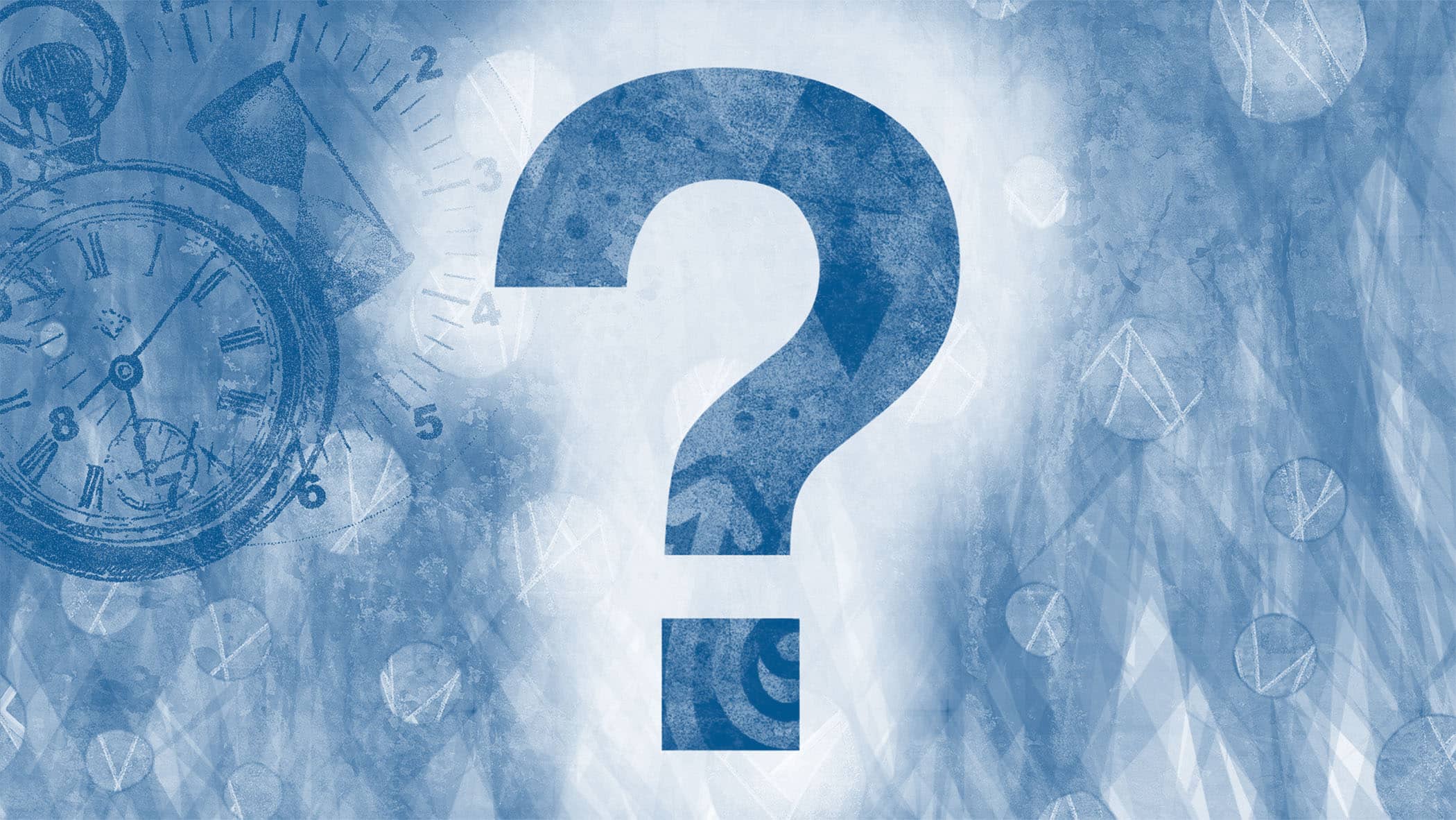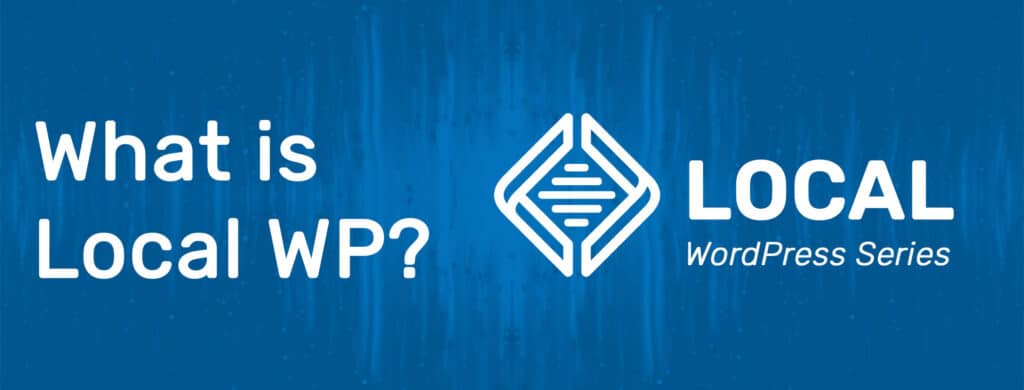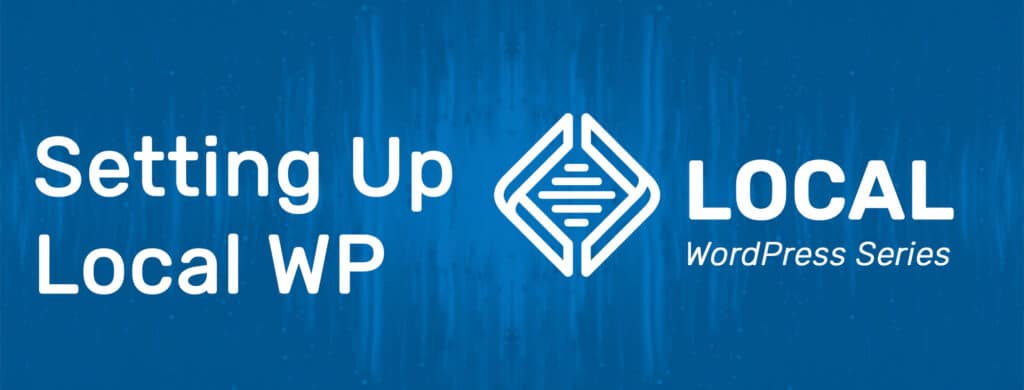Are you a WordPress developer looking for an easier way to test, develop, or simply improve your WordPress skills? Then let’s dive into one of the easiest local WordPress Development tool out there: Local WP, formerly known as Local by Flywheel. The best part of this application? It’s 100% FREE. Even the addons developed for this application are free to use. With one-click WordPress installs to more advanced usage of CLI and SSH, at Rocky Mountain Code I will show you how to start from the basics all the way through more advanced usage with my Local WP series. If you are are looking for more documentation on the platform itself, check out Local’s documentation here. Ready to dive into Local WP?
That is all it takes to get started with Local WP! As we get ready for the next post in this series (exploring the interface), remember Local WP is a powerful tool for web developers and designers who work with WordPress sites, and it can help streamline your workflow and improve the efficiency and quality of your work.
So if you’re looking for a way to improve your WordPress development workflow and create better, more robust sites, Local WP is definitely worth utilizing. Whether you’re a seasoned pro or just starting out, Local WP has everything you need to take your WordPress development to the next level.


Overall, the free version of Local WP is a powerful tool for WordPress development that offers many useful features and benefits. Whether you’re a beginner or an experienced developer, Local WP can help you streamline your workflow and create better, more efficient WordPress sites.